YouTube, the Google-owned video platform, has more than 1 billion users, almost a third of the total Internet population, and people watch hundreds of millions of hours of programming and generate billions of views on YouTube every day. On mobile devices alone, YouTube reaches more users in the 18-34 and 18-49 age groups than any U.S. online platform.
Surprisingly, however, only 9 percent of small businesses in the U.S. are actively using YouTube, and that’s true globally, so why aren’t businesses using YouTube as part of our social media strategy?
Simply put, because videos are harder to produce than blog posts or images.
But, in reality, video production is becoming easier and easier. This means there is a huge opportunity for your business on YouTube.
If you’ve been interested in how you can use youtube to help grow your business and spread the word about your products, then read on. In this article, we’ll dive into: the basics of setting up an account and how to set up a YouTube channel.
Ready to get started? Let’s get started!
I. Open a youtube channel
1、Open youtube and register (you can check the previous content for the method of creating Google account)
Enter YouTube.com website, click sign in at the top right corner of the page to register
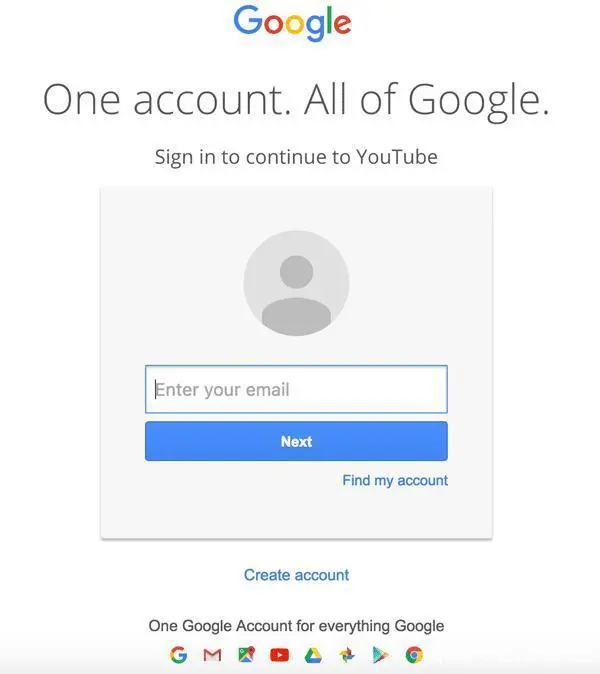
Fill in your Google account as your youtube login credentials
- Enter the settings
After logging in with your Google account, go back to the home page, click on your avatar in the upper right corner and select the settings icon, you will enter the settings page
3、Create channel
In the setting page, you will see the option of create a channel, click to enter
You can choose to create a personal channel or use company name or other name to create a channel. In this example, we will choose the business option
Now, it’s time to name your channel. Usually it will be named with a company or brand or product name
Congratulations on completing the youtube channel creation process, now you can go ahead and post new videos!
Second, make a youtube cover image
The channel image will be prominently displayed on your YouTube channel. As part of your brand, the cover image is essential to showcase your brand message and communicate your personality and proposition to your fans.
For best results, YouTube recommends uploading an image that is 2560 x 1440 pixels.
- Minimum width: 2048 X 1152 pixels. This is the “safe zone” where text and logos are guaranteed not to be truncated when displayed on different devices.
- Maximum width: 2560 X 423 pixels. This means that the “safe area” is always visible; the visibility of each side of the channel image depends on the viewer’s browser size.
- Image size: 4MB or less is recommended.
YouTube also provides channel image templates in PNG and PSD formats to help you determine the perfect layout of your channel and how it will look on each platform, but in the process of adding images, please make sure to pay attention to the following two points.
- Make sure the text and logo are in the safe area
The safe area for text and logos is the 1546 x 423 area in the center of the YouTube channel image template. This is the area that will be displayed on YouTube when viewing your channel on a desktop screen.
Be sure to ensure that all important information (such as branding, text, tagline and key images) is in this space so that it is always displayed as part of the channel image on all devices. - Pay attention to your channel links
YouTube can add links to your channel, which are displayed in the bottom right corner of the channel image. When creating your channel image, be sure to consider the space these links take up and make sure you don’t have any important content (such as a logo) taking up that space in your design.
III. How to add channel icons
Each channel also has a space for a profile icon. Your channel icon is displayed on your channel image banner. The icon is displayed next to the video and channel on the YouTube watch page.
Your channel icon should be 800 x 800 pixels and in one of the following formats: JPG, GIF, BMP or PNG file (no animated GIFs).
To update your channel icon, go to your channel home page and hover over the current channel icon until you see the edit icon appear. Click on the icon and you will be able to upload a new icon
