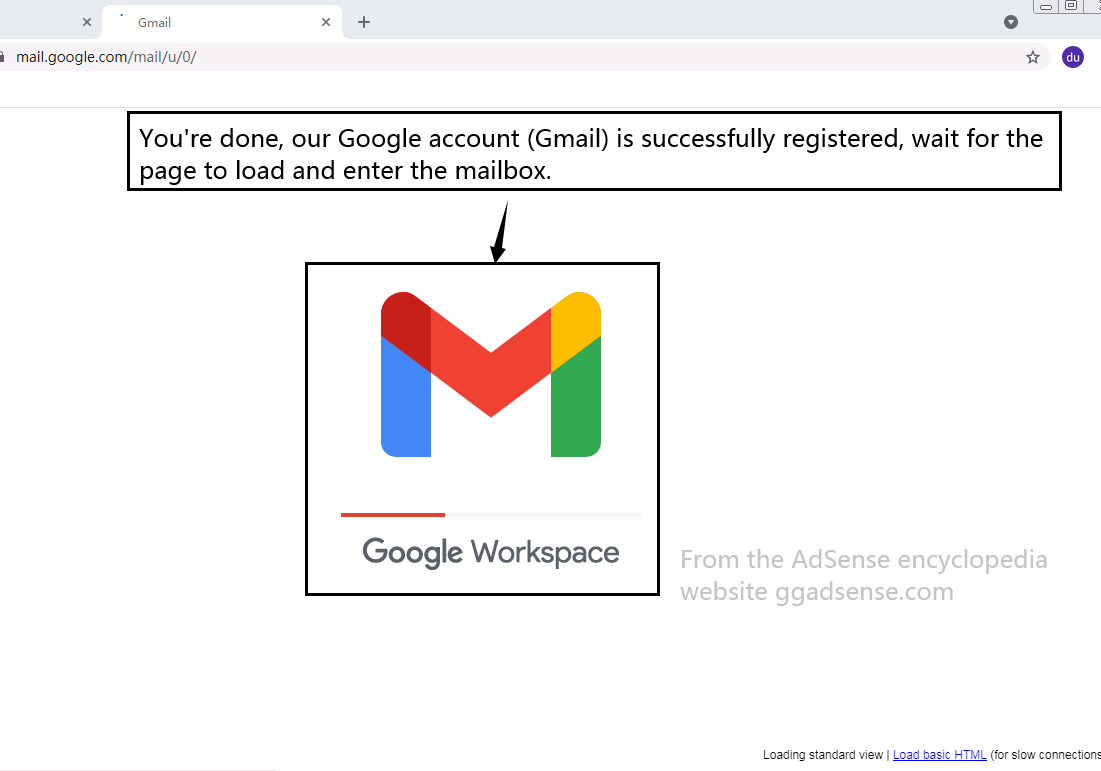Hello everyone, here is the AdSense encyclopedia, let’s first explain to you how the basic Google (gmail) account is successfully registered.
First we open the link, https://accounts.google.com/signin/v2/identifier?
As shown in the picture below, click to create an account
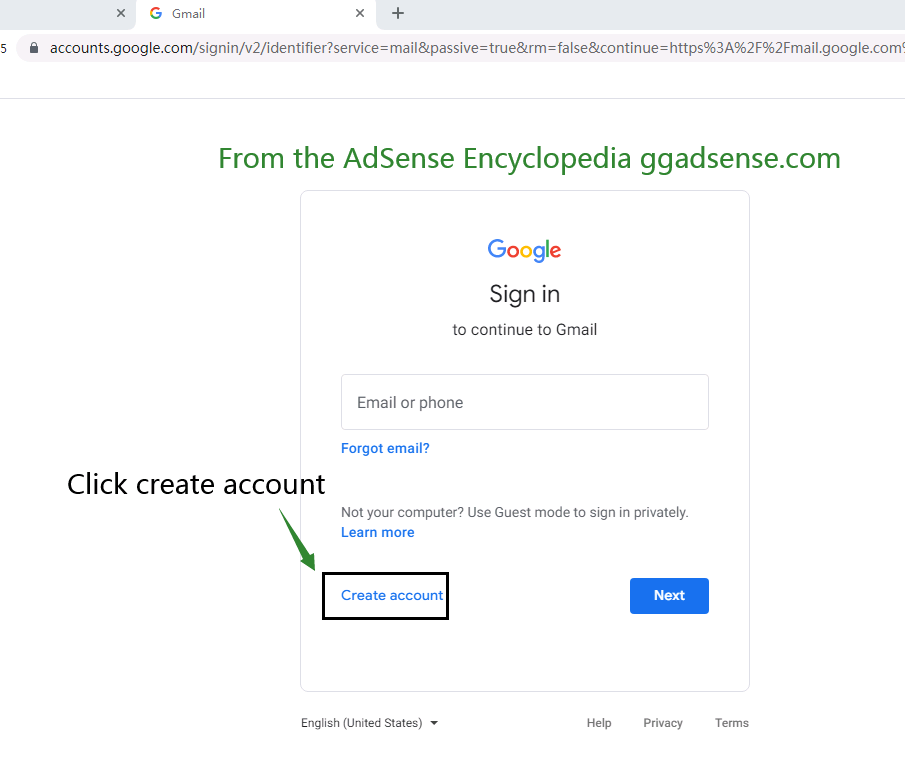
Then, we choose the account registration type. In most cases, we choose to create an account for ourselves, not for children or businesses.
As shown in the picture below:
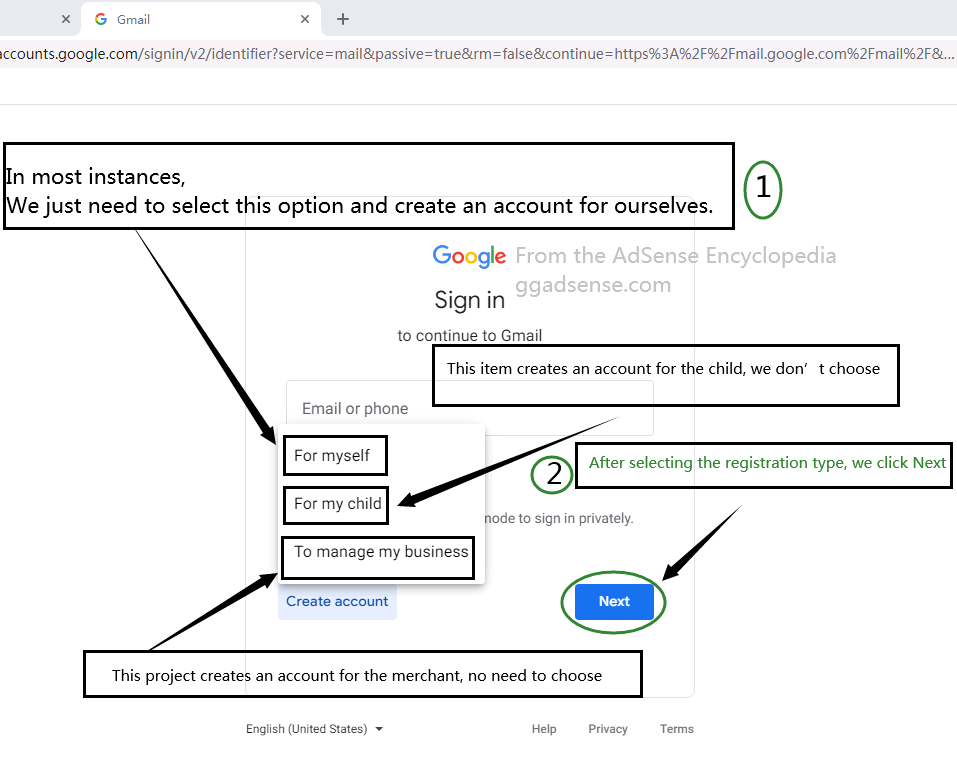
Enter the registration information filling step, the first step is to set the account name (that is, the default name of the Google payer), this information can be changed later;
In the second step, we name our Google account, such as [email protected], once it is set up successfully, it cannot be changed, and it will also become a permanent account name.
The third step is to set the account password. We can set it according to our own needs. Please keep the set password properly.
Then we click Next, as shown in the picture below.
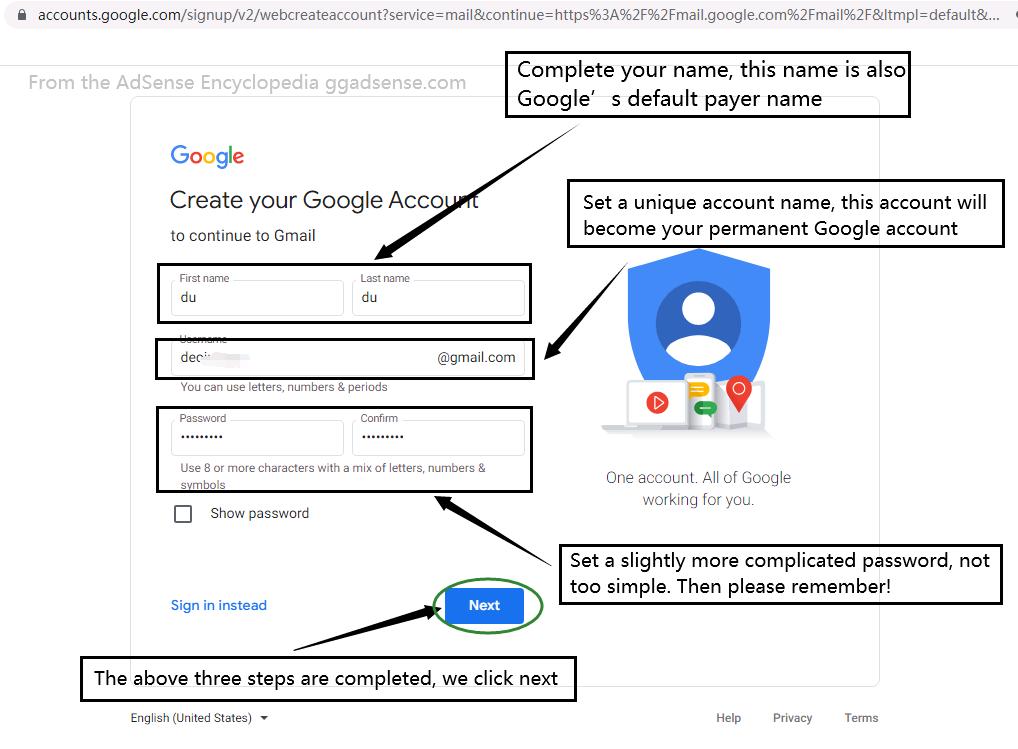
To prevent abuse, in most cases we need to perform phone verification when registering a Google account, and phone numbers in some countries and regions may not be used for verification.
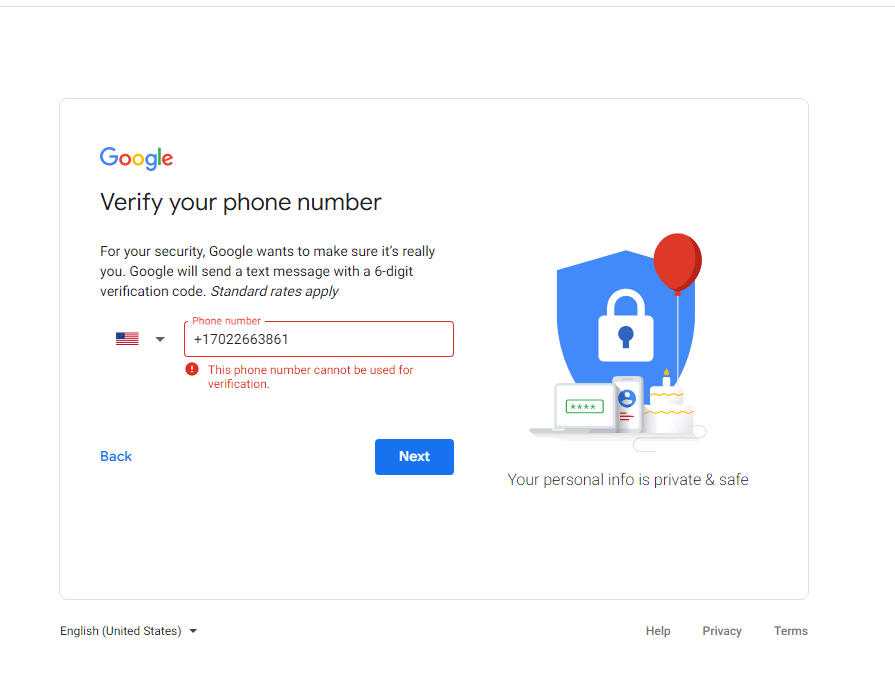
Fill in an accurate and valid phone number, and then enter the 6-digit verification code you received. Then click Next, as shown belower, and then enter the 6-digit verification code you received. As shown below
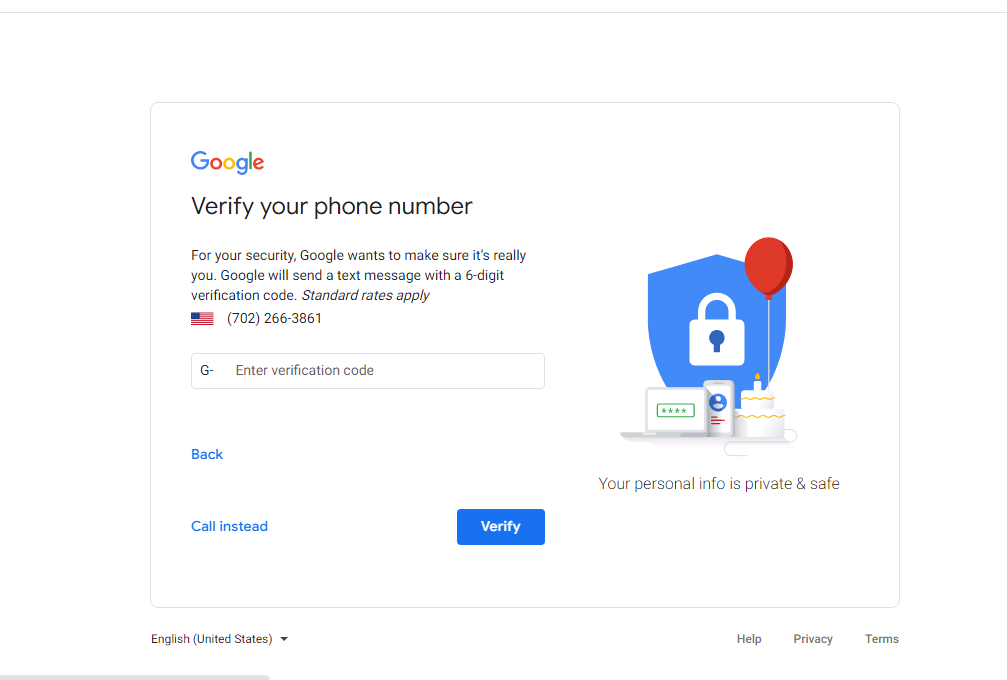
At this time, our account registration steps are basically completed. It is recommended to enter an accurate and effective recovery mailbox here to ensure account security and login.
Then set your date of birth, the Google business account must be over 18 years old, and the registered date of birth here shall prevail!
Finally set your gender, of course you can also choose not to reveal your gender, and then the next step.
As shown below
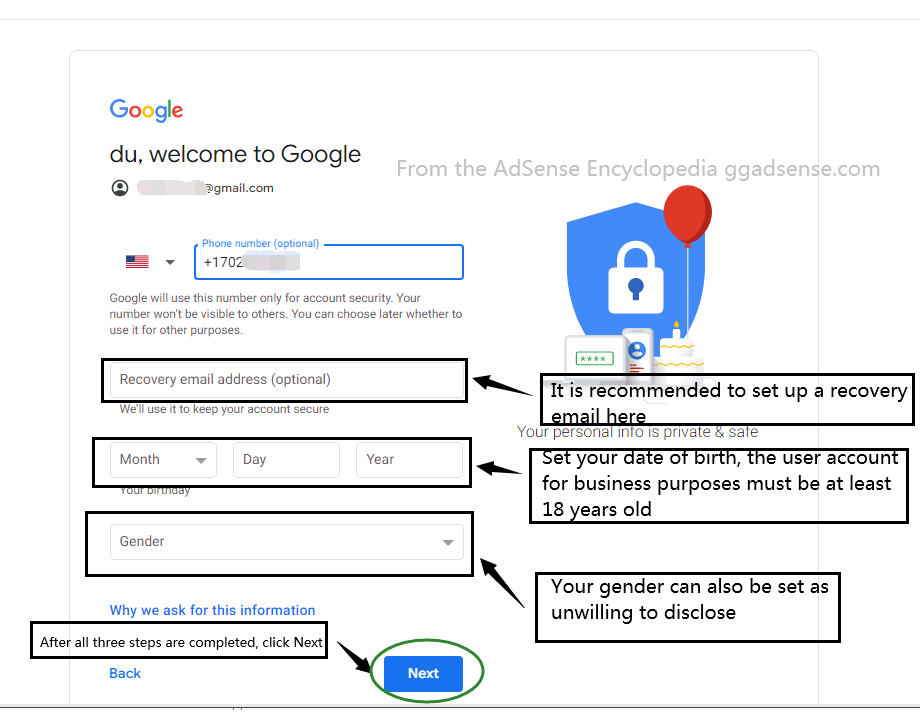
In this step, whether to use the registered phone number to enable Google two-step verification, please set it according to your own needs, we choose not to enable it by default, as shown in the picture below.
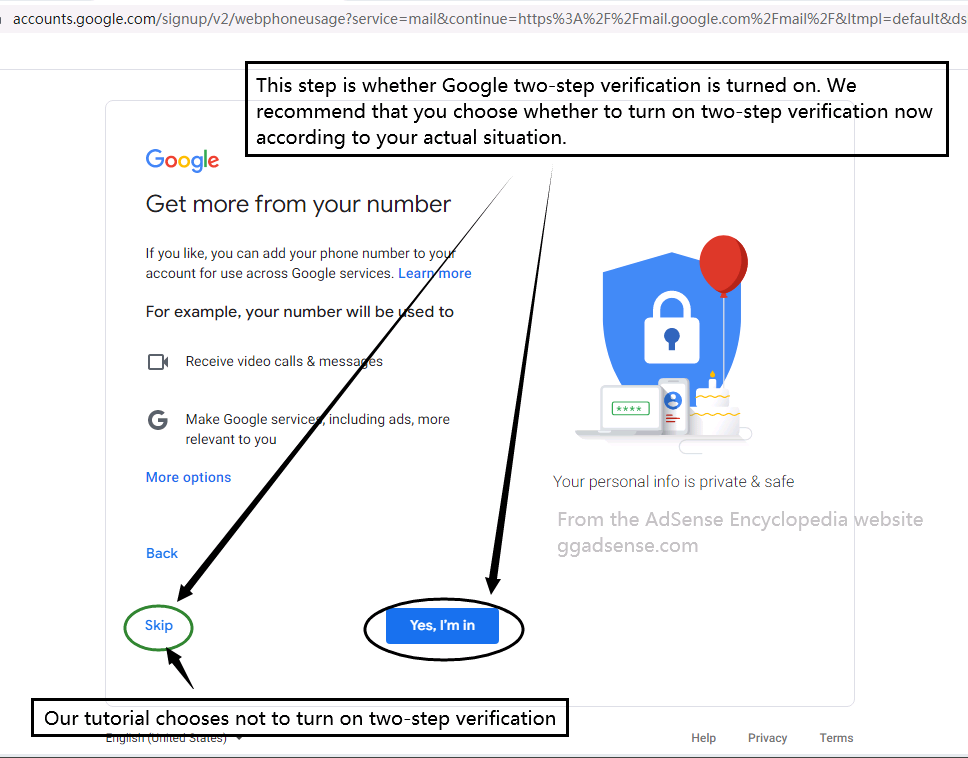
The last step is the Google account registration agreement. We turn to the bottom of the page and click Agree. As shown in the picture below
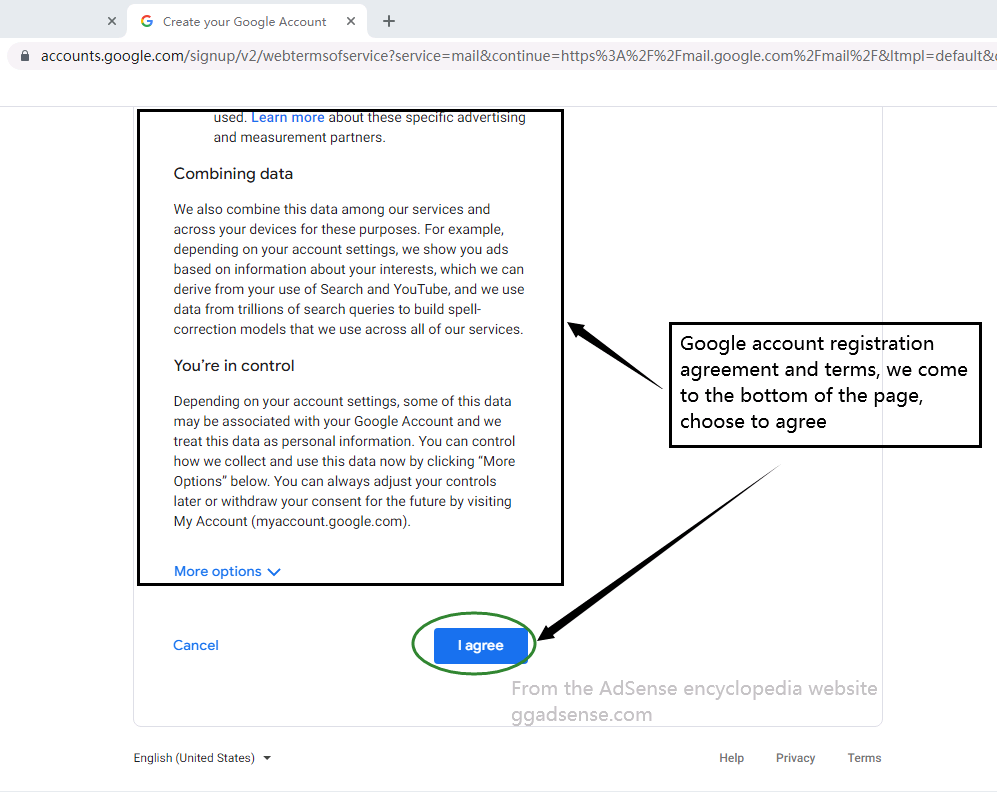
Now we can see that our Google account (Gmail) has been successfully created, and we are about to enter Gmail.
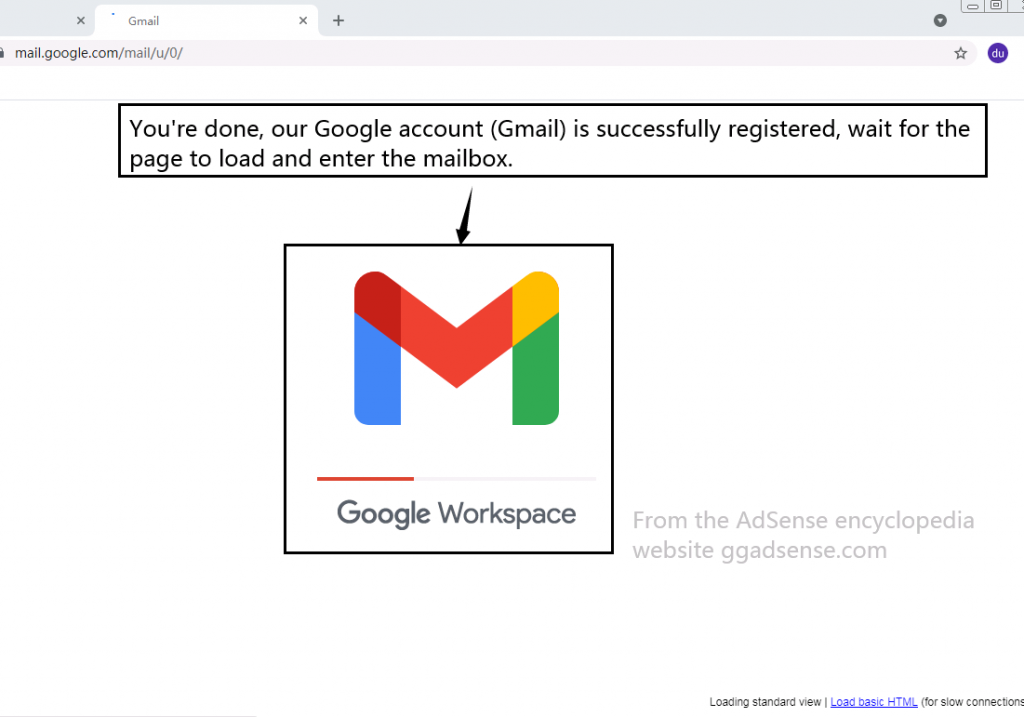
At this point, the work of creating an account is finally complete. We can see the welcome email, and the sending date of this email will also become the creation date of our account. If you still need to use this account to create other Google services, such as YouTube, AdSense, Google play, please go to the website of the corresponding service to create and join.
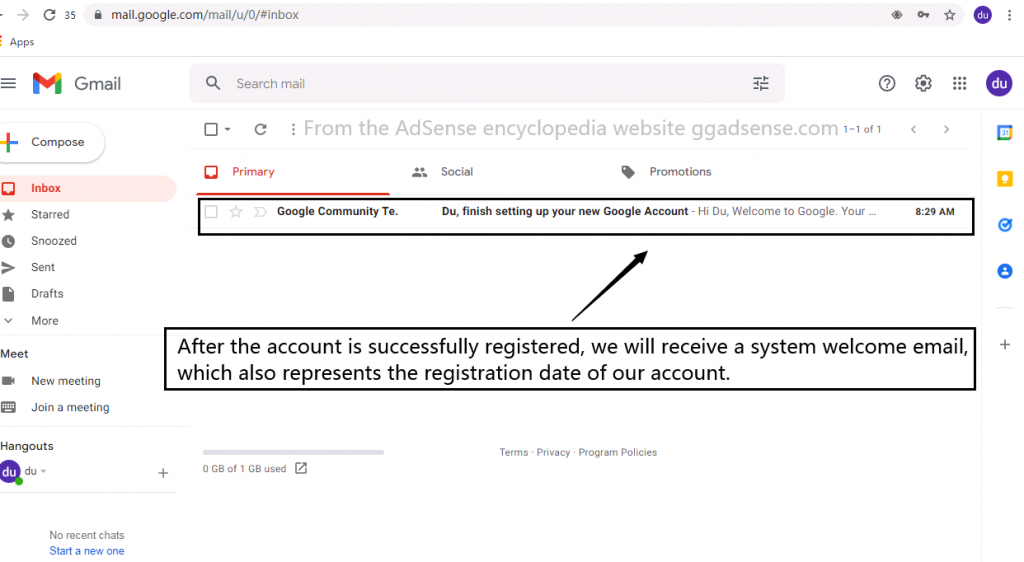
This basic article is over, if you have anything else you want to know, please go to other pages. For more Google AdSense related articles, you can bookmark and follow our AdSense Encyclopedia https://en.ggadsense.com/